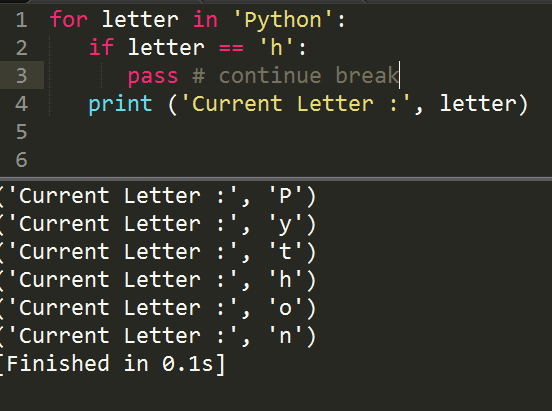According to WikiPedia, there are two major categorization of Desktop GIS software namely:-
1- Commercial or Proprietary GIS software
2- Open Source GIS software
Over the years, the leading Desktop GIS software for the two categories above are ESRI ArcGIS and QGIS.
In this blog post, I will show you how to do basic GIS operations in both ArcGIS and QGIS. If you are interested in knowing the difference between the two software, here are some interesting articles on the internet I have found:-
a) QGIS v ArcGIS
b) 27 Differences Between ArcGIS and QGIS – The Most Epic GIS Software Battle in GIS History
c) ArcGIS vs QGIS – 10 Most Important Differences Between ArcGIS and QGIS
d) How does ESRI ArcGIS (proprietary) compare with Quantum GIS (QGIS) (open source)?
e) GIS lounge - QGIS versus ArcGIS
So, this post isn't about which is the best GIS software, instead it will address common questions in the form of "How do I do that in ArcGIS and QGIS". I will go over how you can perform some of the very basic GIS tasks in both ArcGIS and QGIS, and you will decide at the end which software approach is easier and better for you.
Along the way, you will be learning both ArcGIS and QGIS software simultaneously.
Lets get started...
1- Commercial or Proprietary GIS software
2- Open Source GIS software
Over the years, the leading Desktop GIS software for the two categories above are ESRI ArcGIS and QGIS.
In this blog post, I will show you how to do basic GIS operations in both ArcGIS and QGIS. If you are interested in knowing the difference between the two software, here are some interesting articles on the internet I have found:-
a) QGIS v ArcGIS
b) 27 Differences Between ArcGIS and QGIS – The Most Epic GIS Software Battle in GIS History
c) ArcGIS vs QGIS – 10 Most Important Differences Between ArcGIS and QGIS
d) How does ESRI ArcGIS (proprietary) compare with Quantum GIS (QGIS) (open source)?
e) GIS lounge - QGIS versus ArcGIS
So, this post isn't about which is the best GIS software, instead it will address common questions in the form of "How do I do that in ArcGIS and QGIS". I will go over how you can perform some of the very basic GIS tasks in both ArcGIS and QGIS, and you will decide at the end which software approach is easier and better for you.
Along the way, you will be learning both ArcGIS and QGIS software simultaneously.
Lets get started...